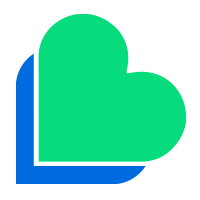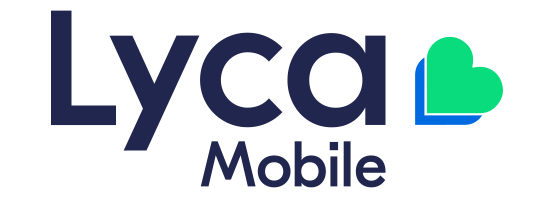- Press the Menu button (button directly below the Navi button).
- Highlight Tools and then press the Navi Key to select.
- Highlight Settings, and then press the Navi key to select.
- Select ‘Options’
- Highlight ‘Connection’, and then press the Navi key to select.
- Highlight ‘Access points’, then press the Navi key to select.
If no access points defined, you will be asked to ‘Define now?’ press ‘Yes’ (left soft key).
- If you are not asked to ‘Define access points?’ then press Options (left soft key), highlight ‘New access point’ and then press Select (left soft key). data.lycamobile.co.uk
- Highlight ‘Connection name’, press the Navi key to select then enter lycamobile and press OK (left soft key).
- Highlight ‘Data bearer’, then press the Navi key to select. Then highlight ‘GPRS’, and press OK (left soft key).
- Highlight ‘Access point name’, then press the Navi key to select. Enter data.lycamobile.co.uk and then press OK (left soft key).
- Highlight ‘Username’, and then press the Navi key to select. Enter lmpl and then press OK (left soft key).
- Highlight ‘Prompt password’, then press the Navi key to select ‘No’.
- Highlight password: plus then press the Navi key to select. Enter plus then press OK (left soft key).
- Highlight ‘Authentication’ , use the Navi key to select ‘Normal’.
- Highlight ‘Homepage’ then press the Navi key to select. Enter: www.lycamobile.co.uk then press OK (left soft key).
- Highlight ‘Connection Security’, press the Navi key and select ‘off’.
- High ‘Session Mode’ press the Navi key to select ‘permanent’.
- Select the ‘Back’ button
- Select ‘Default access points.